Защо при мен не се показва този умен водач - aз работя с версия 2007
Защо при мен не се показва този умен водач - ьз работя с версия 2007
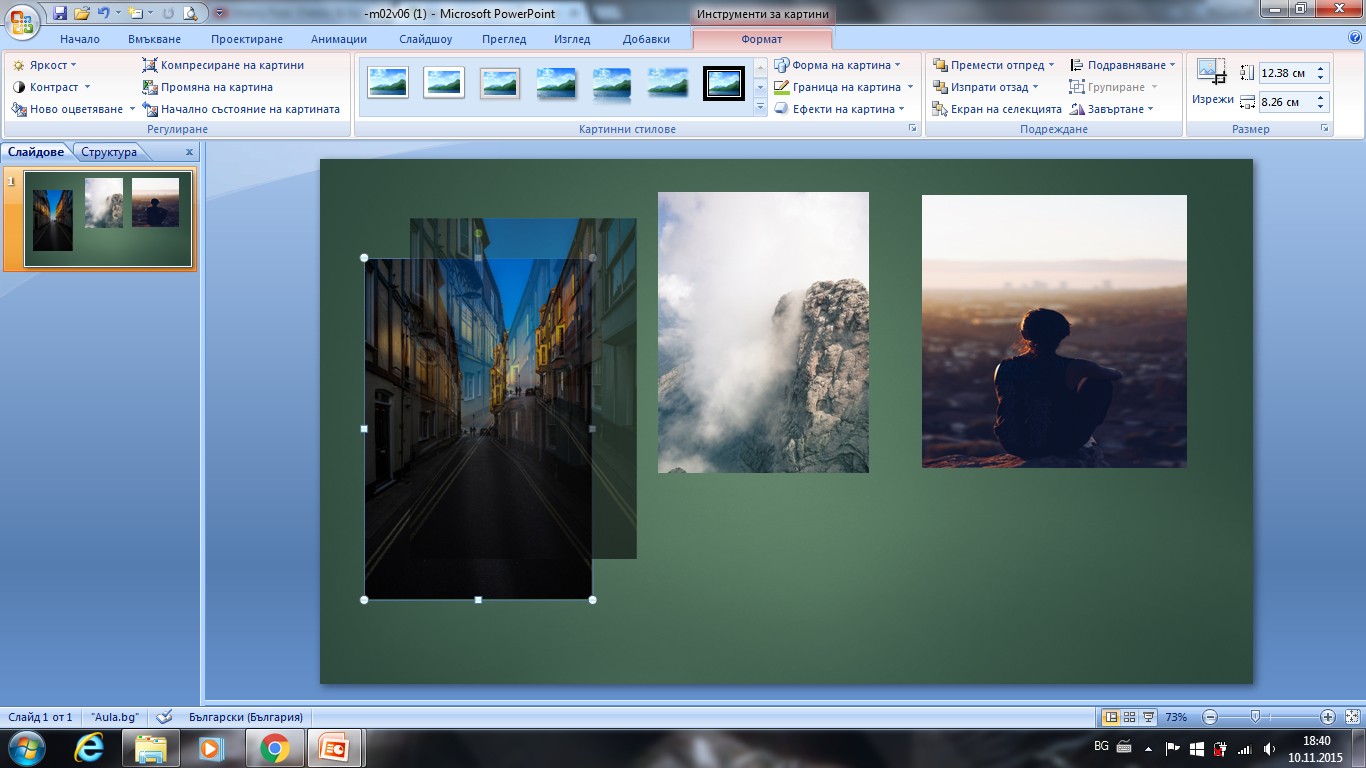
Вижте дали в частта Подравняване имате настройка от вида на картинка 2, след като изберете (Grid Settings...) или "Настройки на мрежата". В отворилия се прозорец трябва да има отметка на последната опция: "Показвай водещи линии, когато са подравнени обектите".
Не картинка 2, а първата картинка.
Опцията "Display smart guides ... " липсва в 2007 /поне при мен/
На този линк пояснението е на английски. Дано да помогне: https://www.techrepublic.com/blog/10-things/10-things-i-can-never-find-in-powerpoint-2007-2010/
7: Grid and Guides
If you want to display gridlines and guides in PowerPoint 2007 and 2010, you're going to need a hound dog to find the options. What used to be a quick click on the View menu is now buried several levels deep. Display gridlines as follows:
Click the Home tab.Click the Arrange drop-down list in the Drawing group.Select Align.Select the View Gridlines check box.Gridlines are four layers deep — and you haven't even found an option for guides yet. To display guides, repeat steps 1 through 3. Then, choose Grid Settings (I can hear you asking, Guides are a Grid Setting?). In the Grid Settings dialog box, shown in Figure G, select the Display Drawing Guides On Screen check box in the Guide Settings section and click OK.
Figure G
Guides are now a grid setting.
Smart Guides are new to PowerPoint 2010 and appear only when two or more shapes are aligned. You don't have to enable them, they're just there (unless you disable them, of course). In contrast, guides are stationary and you must enable them.
Smart Guides are new to PowerPoint 2010 and appear only when two or more shapes are aligned. You don't have to enable them, they're just there (unless you disable them, of course). In contrast, guides are stationary and you must enable them.

